Unbricking a (Soft) bricked Euro Samsung Galaxy Tab GP-P1000
- Details
- Category: Completed
- Published on Friday, 20 April 2012 11:27
Why this tiny guide?
 |
This small guide tried to help people that has bricked their P1000 while trying to install ClockWorkMod - or by other means.
There are a number of forums telling you how to do this, but I have written this as i could not find anywhere that told me how to recover from bricking by CWM... later i found out that either your device is soft-bricked, else it is not. The recovery process is the same. Anyway, it might help some other poor sods...
Now, there are two ways you can brick your tablet, hard and soft.
- Hard means that the device is dead. Game over.
- Soft means that you can still get it download mode by pressing power+volume down when it is off.
This guide will help you if the latter is the case.
Bricking it
A few days ago, I got a Samsung P1000, which i wanted to upgrade to IceCreamSanwich. The guides i found all asumed that you already had a program called ClockWorkMod installed - which can perform the upgrade.
There were, however, not a lot of information available on how to install
CWM, though a program called "Rom Manager" claimed to be able to install it.
Therefore i rooted my tablet, got "Rom Manager" and asked it to
install CWM. Now, Rom Manager askes you to confirm your device,
but no european model is available. I had read somewhere that
the Galaxy Tab P1000 - VZN (Verizon) model was compatible and tried that.
It was NOT - and Boom! Device only boots up in "recovery screen" and crashes
every time no matter which option was chosen..
Luckily, it was only softbricked and could be fixed.
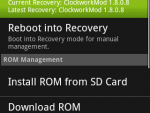 Do not use Rom Manager to flash ClockWorkMod Do not use Rom Manager to flash ClockWorkMod |
 Could only start in Recovery Mode Could only start in Recovery Mode |
 Luckily I could enter Download Mode Luckily I could enter Download Mode |
Unbricking / Reverting to Stock
The following is explained for Window$ users as they are (unfortunately still) the majority.
Google the file: 001001-GB-Stock-Safe-v5.zip. It contains everything you need. Be aware that it is fairly large.
Make sure you have the correct drivers. You can do this easily by installing "Samsung Kies". It is a program that can be used to synchrinize various stuff between computer and tablet, but the important part is that is also background-installs the drivers you need. Get it from Samsungs home page.
1. Extract 001001-GB-Stock-Safe-v5.zip
2. Run the program "Odin 3.1". This is the software that will reflash your device.
3. Set your device in "Download mode by turning device on, pressing power+volume down
4. Connect the tablet with the cable. You should now see a yellow field, denoting which virtual port you are connected through.
If not - you are not connected.
5. Set the following properties:
- PIT button, point to the file "gt-p1000_mr.pit"
- PDA button, point to "GB_Stock_Safe_v5.tar"
- PHONE button, point to \JPZ MODEM\modem.bin (Euro modem)
- Make sure that "Re-Partion" is checked
- Make sure that "Auto Reboot" is checked
- Make sure that "F. Reset Time" is checked
6. Click Start.
This process takes a few minutes. Be patient.
When done you will get a Green Square with the text "PASS!".
The phone restarts and you will have a newly installed firmware similar to the original Froyo installation.
 Odin upon connecting to tablet Odin upon connecting to tablet |
 Odin during flash Odin during flash |
 Odin when flash is finished Odin when flash is finished |
I am quite aware that this text does not explain any concepts.
It is only intended to show how to do.
The next guide explaining how to upgrade successfully to Icecream Sanwich
will explain the concepts a little further.
